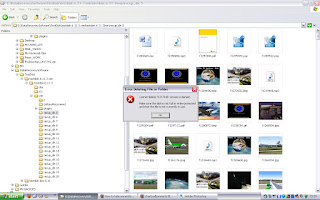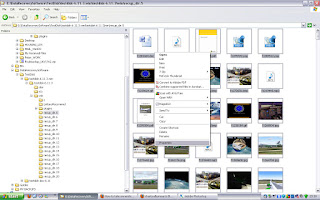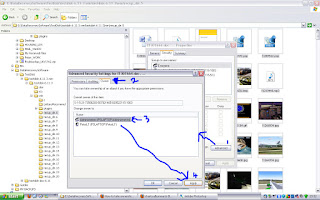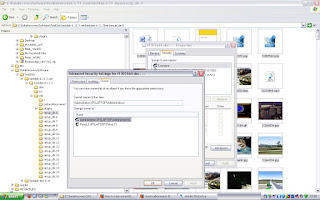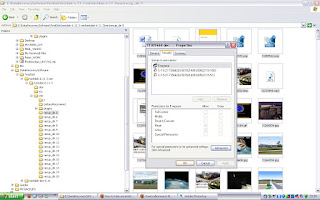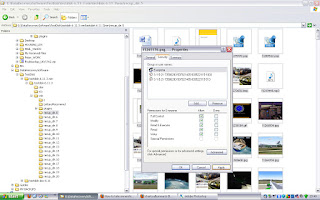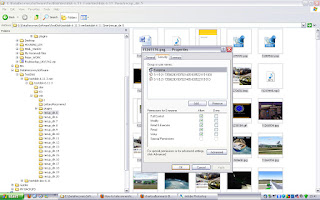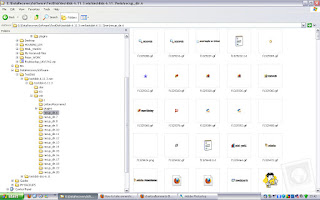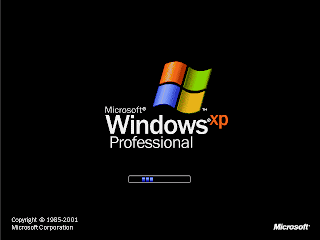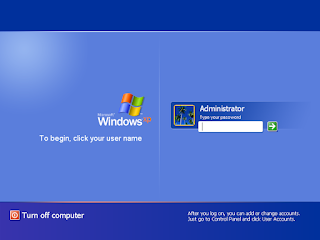OK, for the past few days I've been troubleshooting this issue and I found the perfect fix for both Windows XP Professional/Home Edition, Windows Vista, 7, 8, 8.1 and 10 (both 32 bit and 64 bit versions).
First Step: INSTALL THE GAME
Win XP: You can install to the default directory without any issues.
Win Vista / 7 / 8 / 8.1 / 10 (32 and 64): Install to a folder on your main OS drive such as C:\GAMES\SimpsonsHnRun
*** IMPORTANT *** Have no spaces in the folder to install to!
During installation you will be asked if you want to install DirectX 8.1 ... SELECT NO!
Step 2: Make sure you have DirectX 9 installed!
For XP you should automatically have DirectX 9.0c installed. If not get it here:
http://www.microsoft.com/en-gb/download/details.aspx?id=34429
For Windows Vista / 7 / 8 / 8.1 / 10 install DirectX 9 from here:
http://www.microsoft.com/en-gb/download/details.aspx?id=35
NOTE: Windows 10 users may need to enable DirectPlay in Legacy Components.
To enable Direct Play feature on Windows 10:
1) In your Start Menu, open Programs and Features (it's also in Control Panel)
2) In the left hand side menu, click on "Turn Windows features ON or OFF"
3) In the list that loads, make sure there is a tick in the box for "Legacy Components"
4) Click the plus symbol to expand the "Legacy Components"
5) Make sure the box is ticked for "Direct Play"
6) Click OK
-- If there are issues, temporarily disable your anti-virus program as this may stop the Legacy Components installing correctly.
Step 3: Set the executable properties
a) Right click on the desktop shortcut and select 'Properties'
-- If you don't have a desktop shortcut navigate to the main game folder and right click on the main game executable 'Simpsons.exe'
b) Click on the compatibility tab and set the following settings:
-- For Windows XP, set only "Windows 98/ Windows ME" and "Disable visual themes".
-- For Windows 7 and Vista users, please use the settings illustrated:
-- For Windows 8, 8.1 and 10 users, use the following settings:
Thanks to MrCorZa for the above screenshot.
Now try and run the game!
If it runs, great! You're done and you can now play the game.
If not then there is one other option you can do to gaurantee the game will work (I had to do this next step).
Step 4: Install a no-cd crack to get the game working
Don't worry if it doesn't work yet as you can do what I did and download a "no cd crack". This is not illegal in any way. A no cd crack is what it states. It is a main program executable file which has been edited so that the game CD is not required in order to play the game. It skips disk checking securities.
a) Go to http://gamecopyworld.com/
b) Click on the main site link "Main #1" if it is online, if not select another mirror site which is online
c) Read and click on the "Enter" button
d) Once the page loads, on the right hand side there is a heading "PC", click on "[T-Z]"
e) Scroll through the list for the game title "The Simpsons Hit & Run" and select the title link
f) Once the page has loaded click on "The Simpsons: Hit & Run [ENGLISH] No-CD/Fixed EXE #1"
g) Click on the File Archive [922KB] icon (a blue disk - far left of the header)
h) A Pop-up window will appear with an advert loaded ... in the top right select "Skip Ad" when it is shown after the countdown
i) Once loaded download the "flt-har.rar" file from any of the mirror links and save it to your downloads folder (or somewhere temporary like the desktop)
j) You will need 7-zip to be able to unzip the compressed rar file
k) Once uncompressed you will have a replacement "Simpsons.exe" ... Cut and paste this into the main game folder and replace (over-write) the file when asked
l) Double check that the properties are still set as mentioned in step 3 above
n) Play the game and it should now play without any issues