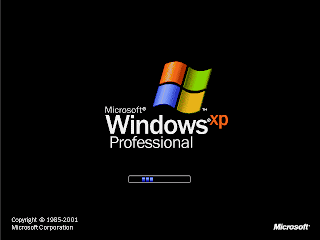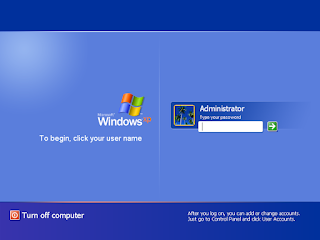2) If you have OMSI 2, you will need to download the patch from here:
http://aussiex.org/forum/index.php?/topic/20072-omsi-utilities-mods-newcastle-omsi-2-patch/
NOTE: You will want to pay special attention to the following post:
http://aussiex.org/forum/index.php?/topic/20072-omsi-utilities-mods-newcastle-omsi-2-patch/&tab=comments#comment-194552
NOTE: You will want to pay special attention to the following post:
http://aussiex.org/forum/index.php?/topic/20072-omsi-utilities-mods-newcastle-omsi-2-patch/&tab=comments#comment-194552
3) Both OMSI and OMSI 2 users may need to download additional repaints from here:
http://aussiex.org/forum/index.php?/files/category/62-omsi-repaints/&sortby=file_submitted&sortby=file_updated&sortdirection=desc
For support, use the following forum thread for aid. I recommend you state if you are installing for OMSI or for OMSI 2.
UPDATE:
Newcastle Pro LHD for OMSI 2: Download the file "NewcastleLPomsi2.7z" from the link in step 1 above. You will need 7zip to extract it. Read the readme file. There maybe some scenery objects and splines missing. Use google to find these. If the map doesn't work let me know.
For support, use the following forum thread for aid. I recommend you state if you are installing for OMSI or for OMSI 2.
UPDATE:
Newcastle Pro LHD for OMSI 2: Download the file "NewcastleLPomsi2.7z" from the link in step 1 above. You will need 7zip to extract it. Read the readme file. There maybe some scenery objects and splines missing. Use google to find these. If the map doesn't work let me know.